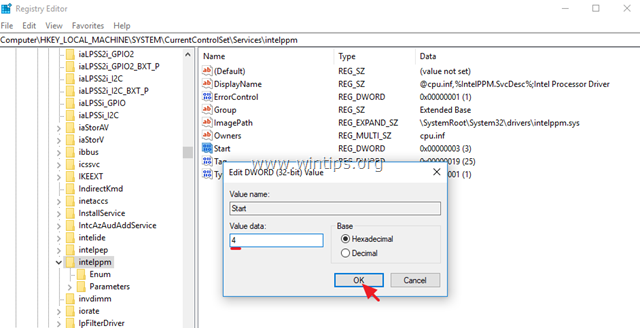Method 4. Disable the 'intelppm" service from Registry.
The next method, to fix the "CPU Not Running at Full Speed in Windows 10" issue, is to prevent the "intelppm" service to start, using registry. To do that:
1. Simultaneously press the Windows ![]() + R keys to open the 'Run' command box.
+ R keys to open the 'Run' command box.
2. In run command box, type regedit press Enter to open the Registry Editor.
3. At the left pane, navigate to the following registry key:
- HKEY_LOCAL_MACHINE\SYSTEM\CurrentControlSet\Services\intelppm
4. At the right pane: *
a. Double click at 'Start' key.
c. Modify the value data to '4'
c. Click OK.
* Note: The above setting, will cause the CPU to work at full speed at all times. If you need the CPU to work at full speed only when needed, change the value data to '1'
5. Close registry editor and restart your computer.
That's it! Which method worked for you?
Let me know if this guide has helped you by leaving your comment about your experience. Please like and share this guide to help others.